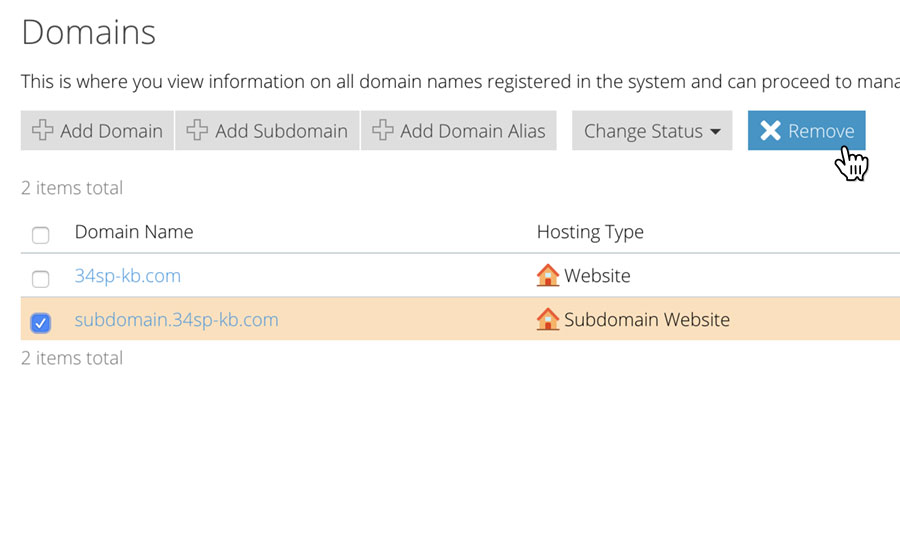Applies to:
Reseller Hosting
Difficulty:
Easy
Time Needed:
5 minutes
Contents
Introduction
This is a quick step-by-step guide for viewing, adding and removing subdomains on a Reseller Hosting account, via the Plesk Onyx control panel.
Please note: This KB article is for Reseller Hosting accounts purchased after December 2014.
How to view your subdomains in Plesk Onyx
STEP 1
Login to your account
Firstly you’ll need to login to your Plesk Onyx control panel, which will be at a URL similar to https://your_server_number.xenserve.com:8443/
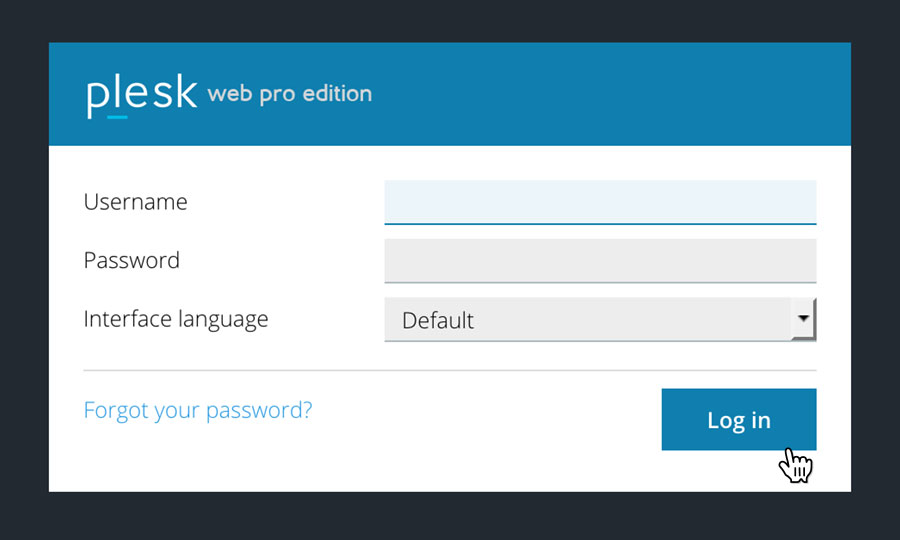
STEP 2
Choose ‘Domains’
Once you have logged in, click on the ‘Domains’option, in the left hand menu.
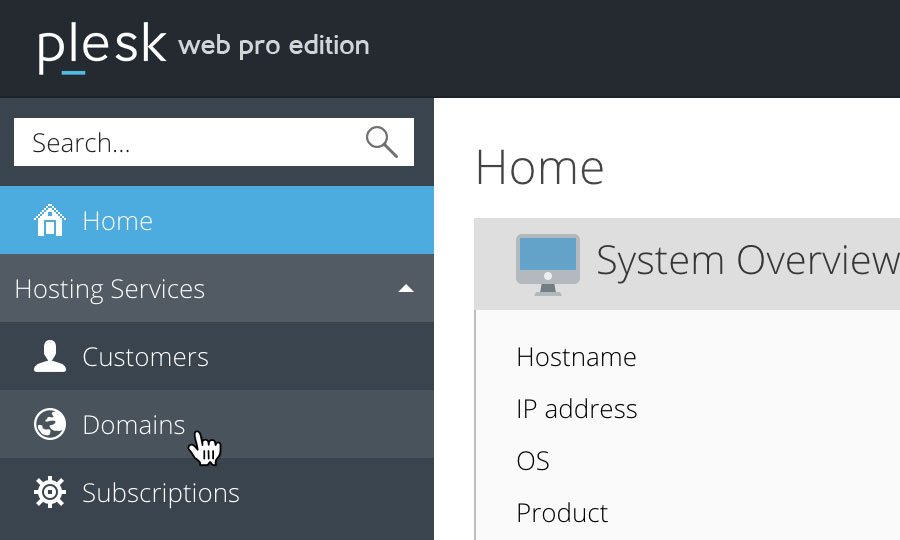
STEP 3
Domains overview
This will bring up a list of your domains, as well as listing any subdomains you have on your Reseller Hosting account.
Locate the domain name you wish to access, then simply click on it.
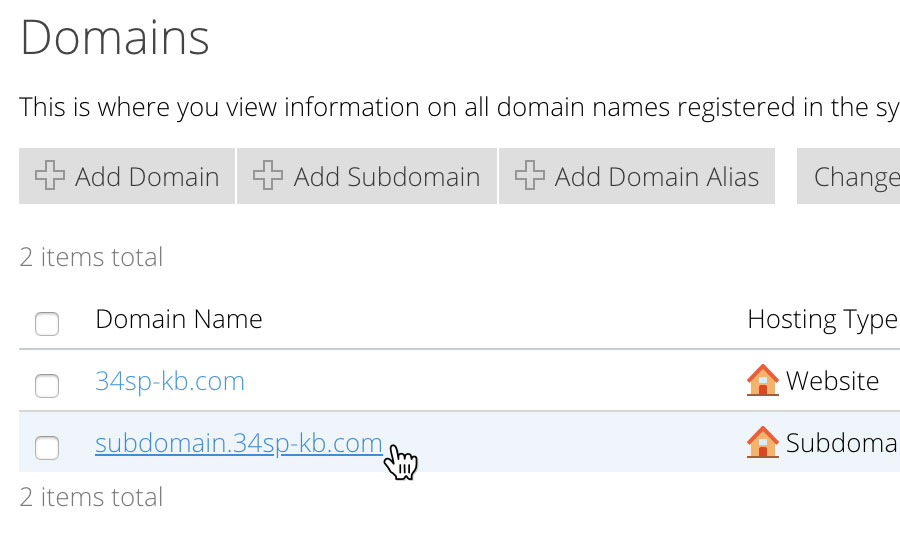
How to add a new subdomain in Plesk Onyx
STEP 1
Add new subdomain
If you wish to add a new subdomain, just click on the button labelled ‘Add New Subdomain’.
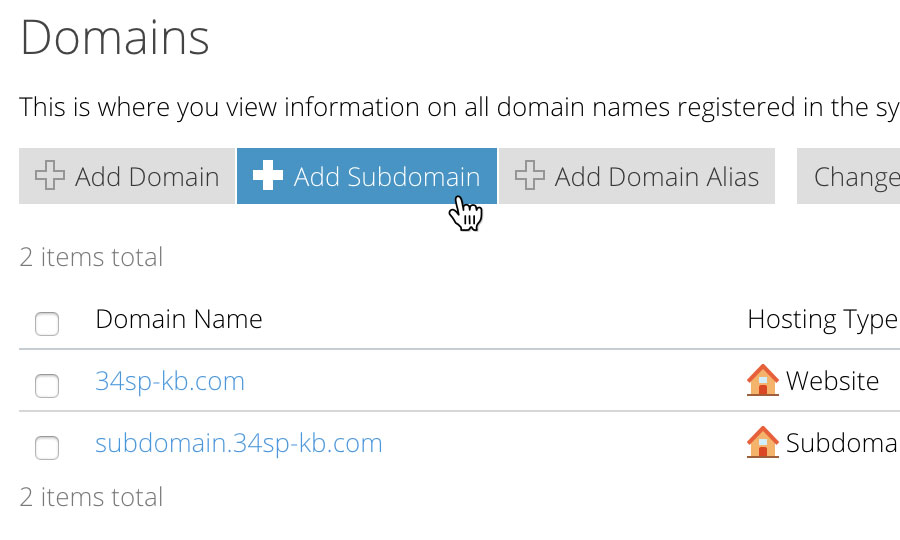
STEP 2
Enter subdomain name
This will bring up a form. Fill in the form with your subdomain name. When you’re done, click ‘OK’ to save your changes.
You’ll then be returned to the domain overview page, where your new subdomain will be listed.
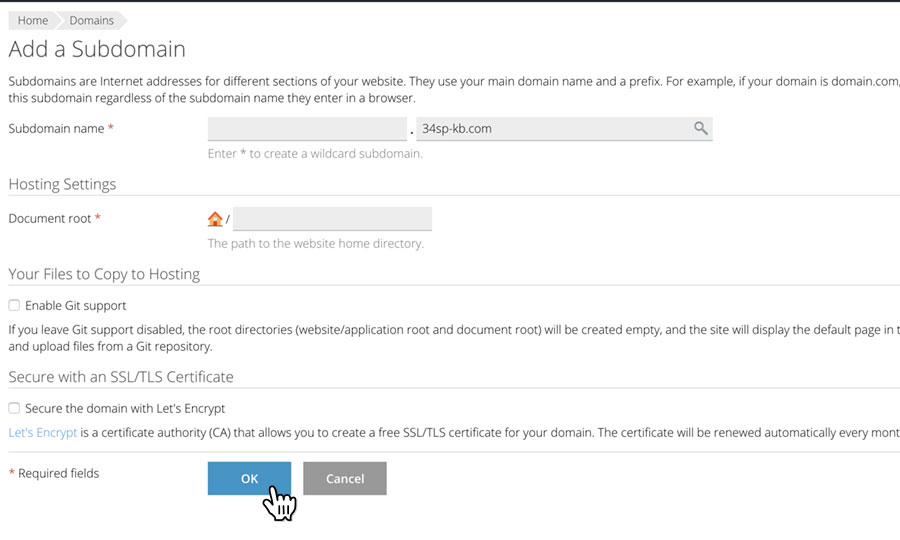
How to delete an existing subdomain in Plesk Onyx
STEP 1
Locate your subdomain
If you wish to delete an existing subdomain simply locate the subdomain on the Domains page, then click on the adjacent checkbox.
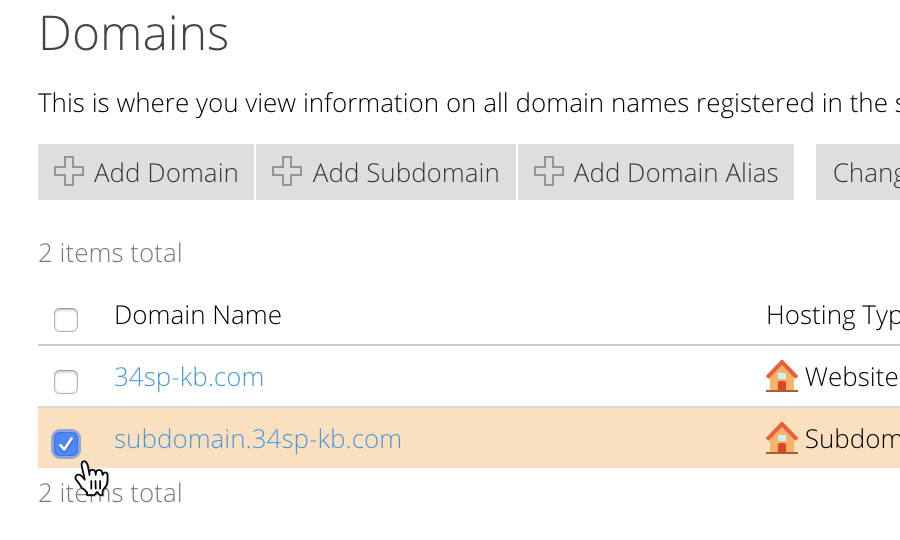
STEP 2
Remove a subdomain
Then click on the button labelled ‘Remove’. This will remove the subdomain permanently.
Please note: If you delete a subdomain, any files or software on that subdomain will also be removed.