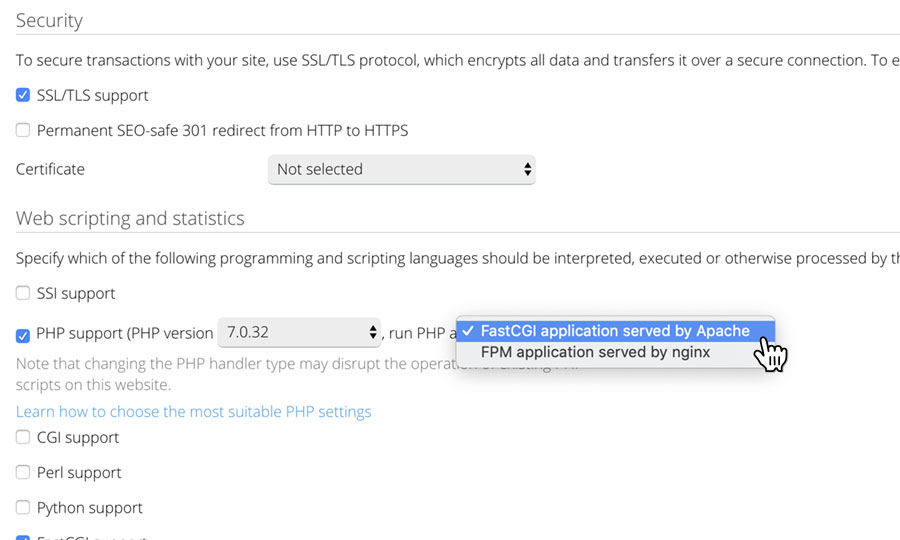Applies to:
Reseller Hosting
Difficulty:
Easy
Time Needed:
5 minutes
Introduction
This is a quick step-by-step walkthrough for enabling PHP FastCGI on a Reseller Hosting account, via the Plesk Onyx control panel.
PHP FastCGI allows PHP to run under your account and without safe mode restrictions. Please note that the long term use of older PHP versions is not advised. Older versions of PHP are inherently less secure and put increased drain on your site’s resources.
Enabling PHP FastCGI in Plesk Onyx
STEP 1
Login to your account
Firstly you’ll need to login to your Plesk 12.5 control panel, which will be at a URL similar to https://your_server_number.xenserve.com:8443/
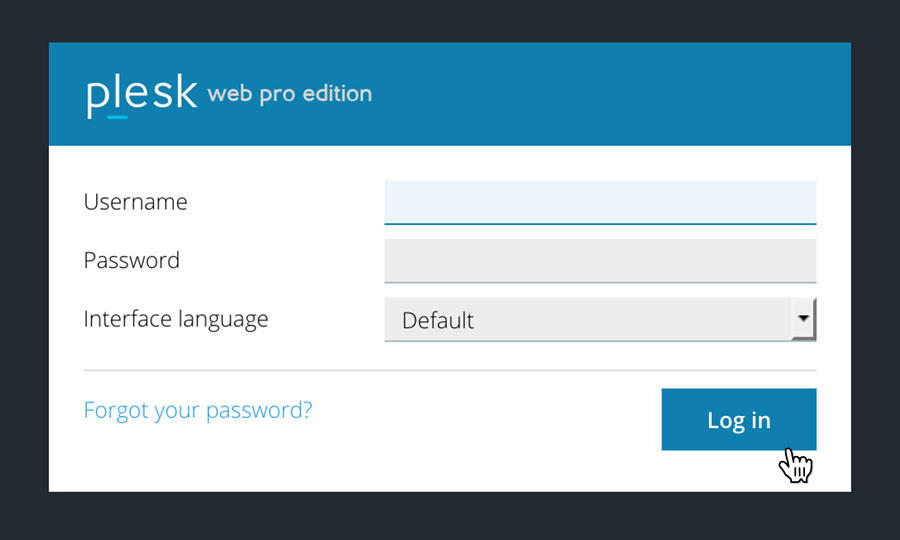
STEP 2
Choose ‘Subscriptions’
Once you have logged in, click on the ‘Subscriptions’ option, in the left hand menu.
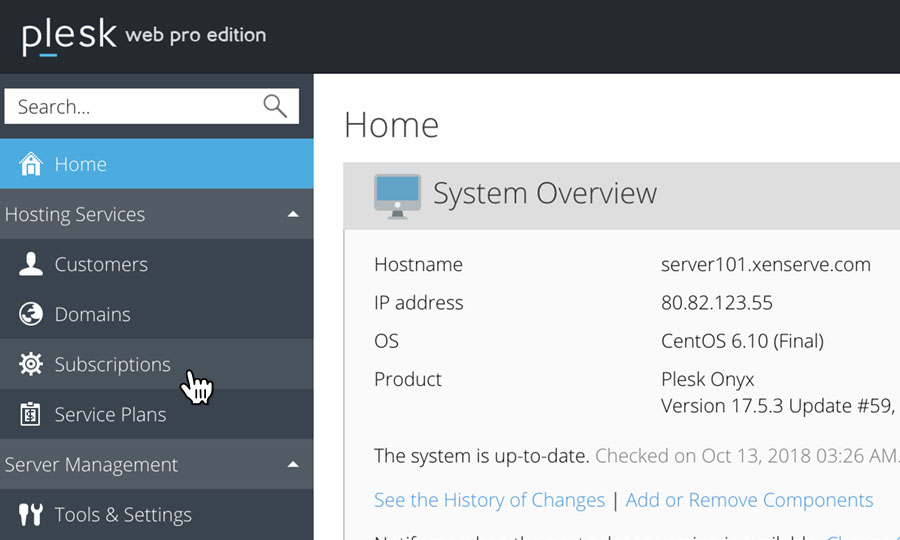
STEP 3
Choose Your Site
This will bring up a list of websites you have on your Reseller Hosting account.
Locate the domain name you wish to access, then simply click on it.
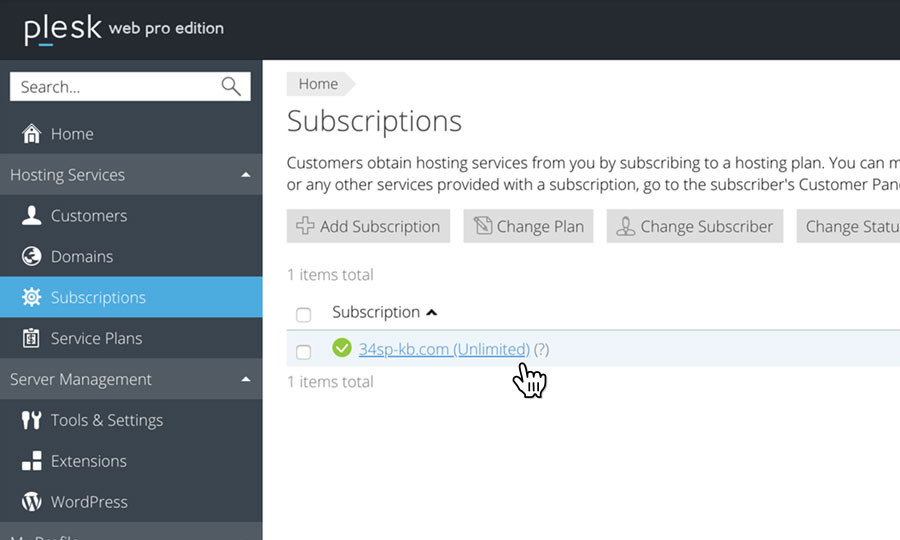
STEP 4
Choose ‘Hosting Settings’
On the domain overview page, locate the link that reads ‘Hosting Settings’, and click on it.
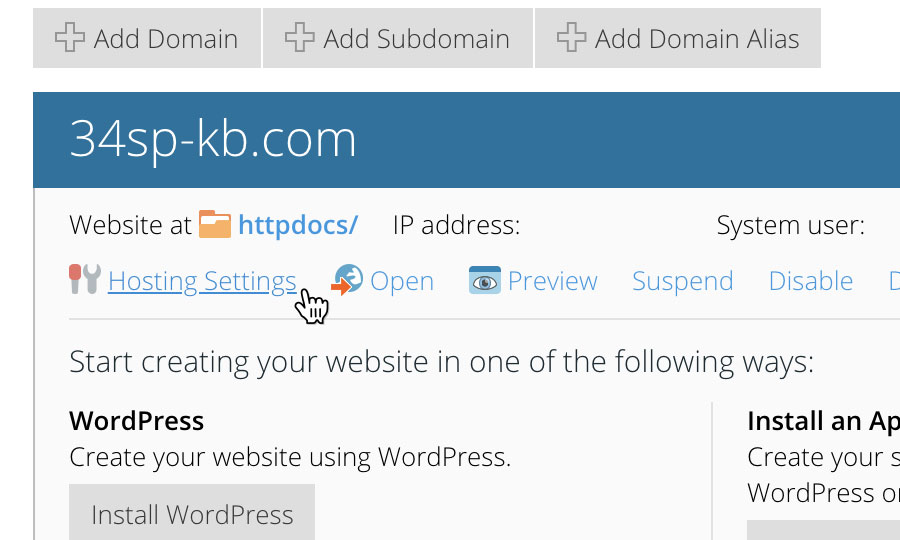
STEP 5
Select ‘FastCGI Application’
Locate the checkbox labelled ‘PHP Support’ and choose ‘FastCGI application served by Apache’ from the drop down menu.
To finish setting up PHP FastCGI, scroll down to the bottom of the page and click on the button labelled ‘OK’ to save your changes.