Applies to:
Professional Hosting
Universal Hosting
Difficulty:
Easy
Time Needed:
10 minutes
Contents
Introduction
This is a quick step-by-step guide to viewing, editing, adding and removing SFTP users via the 34SP.com Control Panel.
How to view your SFTP access details
STEP 1
Login to your account
Firstly, you’ll need to login to your 34SP.com account at https://account.34sp.com.

STEP 2
Choose ‘Manage Sites’
Once you have logged in, click on the ‘Manage Sites’ icon.
This will bring up a list of websites or domain names you have in your 34SP.com account. Simply choose the website you wish to edit by clicking on it.

STEP 3
Choose ‘SFTP/SSH’
After you have clicked on the website you wish to edit, you will be presented with your website overview page. Choose ‘SFTP/SSH’ from the product navigation.
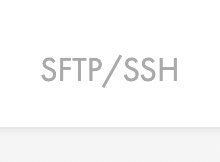
STEP 4
Managing your SFTP Users
The ‘SFTP Settings’ page provides an overview of your SFTP users, with each account listed in a table. Along with viewing information on each user, you can edit or remove SFTP users.
Please note: You cannot remove the primary SFTP account.

How to add a new SFTP user
STEP 1
Add new SFTP user
If you wish to add a new SFTP User, simply click on the button labelled ‘Add New SFTP User’ when viewing the ‘SFTP Settings’ page.

STEP 2
Enter SFTP user information
This will bring up a form. Simply fill in the form with the relevant information. When you’re done, click ‘Create New User’ to save your changes.

How to edit your SFTP password
STEP 1
Edit your SFTP Password
Due to security reasons, it is not possible to view a password for an SFTP account. If you do not know you SFTP password, we recommend you reset it. To change or reset an SFTP password, simply click on the name of user you wish to edit, when viewing the ‘SFTP Settings’ page.

STEP 2
Enter your new password
This will bring up a form. Simply fill in the fields with your new password. When you’re done, click ‘Save Settings’ to save your changes.
Please note: It is not possible to edit a username of an SFTP user.

How to delete an existing SFTP User
STEP 1
Remove SFTP User
If you wish to delete a existing SFTP user simply click on the ‘Remove’ button (the ‘trash’ icon) for the user you wish to delete, when viewing the ‘SFTP Settings’ page. This will remove the user permanently.
Please note: It is not possible to remove the main SFTP account.
