Applies to:
Professional Hosting
Universal Hosting
WordPress Hosting
Difficulty:
Easy
Time Needed:
5 minutes
Introduction
This is a quick step-by-step guide for rebuilding a mailbox in Mac Mail (on macOS High Sierra).
If you have missing messages, cannot find messages via search or the content of your emails is garbled, we recommend taking the following steps and rebuilding your mailbox.
How to rebuild your mailbox
STEP 1
Open Mac Mail
Firstly, you’ll need to open Mac Mail by clicking on the Mail icon, in your dock.
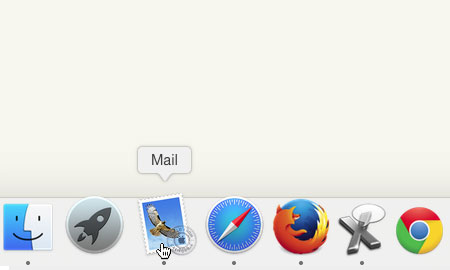
STEP 2
Select your mailbox
Click on the mailbox you wish to rebuild, from the left-hand sidebar. If you cannot see the mailbox sidebar, choose ‘View’ from the main menu, then from the drop-down menu choose ‘Show Mailbox List’.
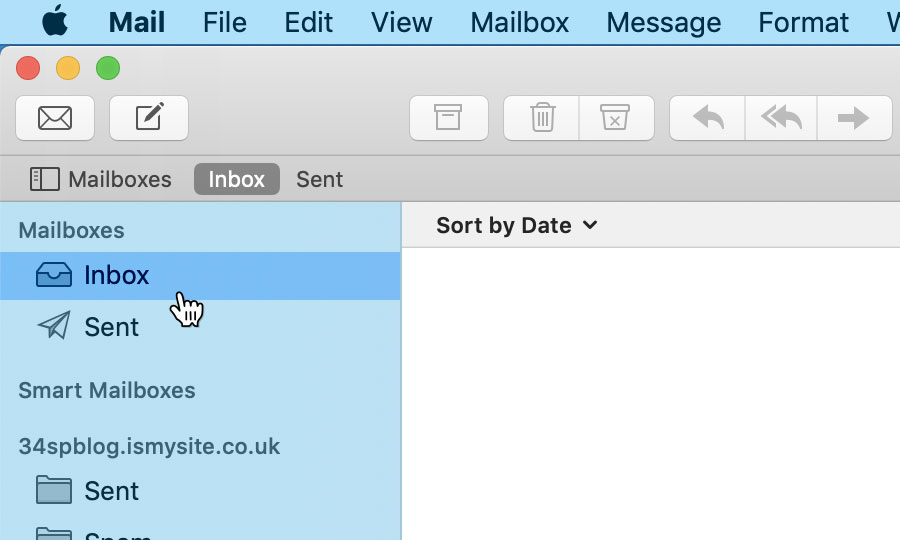
STEP 3
Choose ‘Mailbox > Rebuild’
Then simply choose ‘Mailbox’ from the main menu, then from the drop-down menu choose ‘Rebuild’.
This will begin the process of rebuilding your mailbox. When you rebuild your mailbox, copies of your emails stored on your local machine are deleted and downloaded again from your mail server. This process will take a longer time if you have a large mailbox with a lot of messages.
