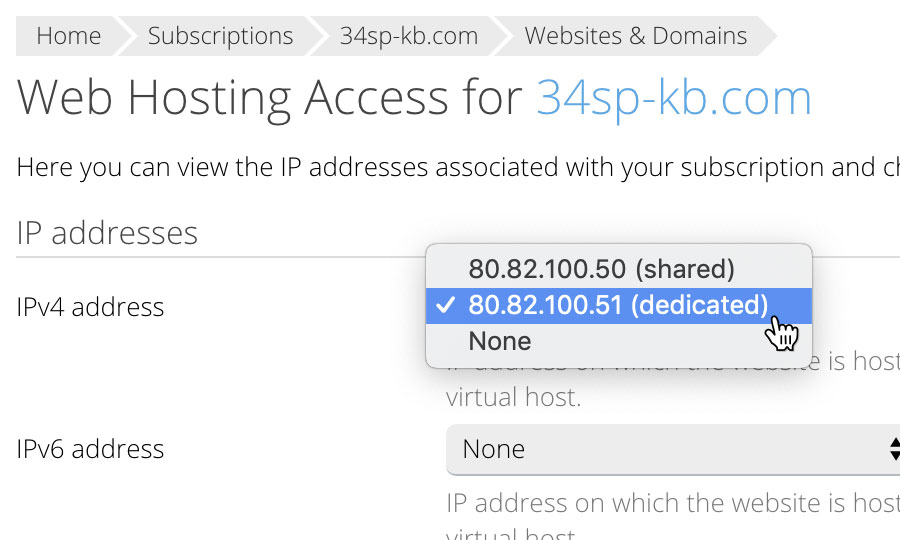Applies to:
Reseller Hosting
Difficulty:
Easy
Time Needed:
5 minutes
Introduction
This is a quick step-by-step walkthrough for adding a unique IP on a Reseller Hosting account, via the Plesk Onyx control panel.
STEP 1
Login to your account
Firstly you’ll need to login to your Plesk Onyx control panel, which will be at a URL similar to https://your_server_number.xenserve.com:8443/
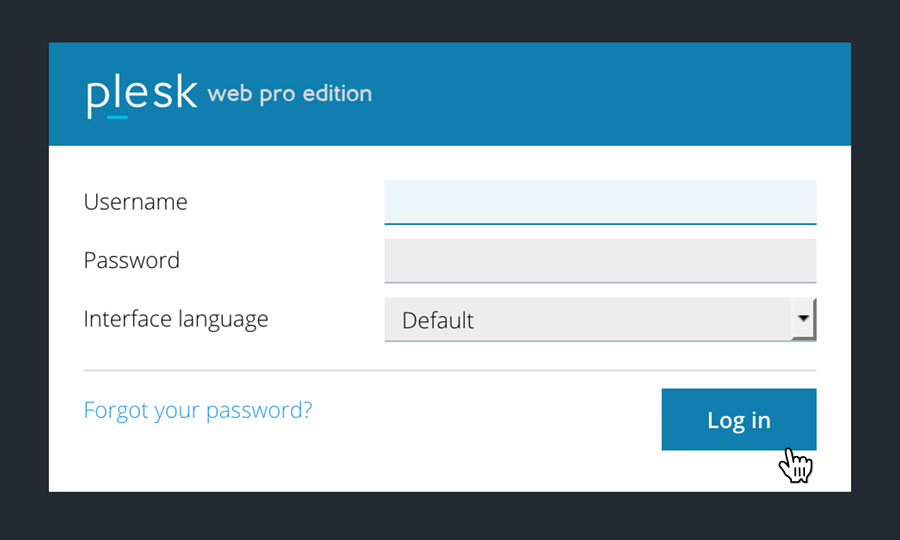
STEP 2
Choose ‘Subscriptions’
Once you have logged in, click on the ‘Subscriptions’ option, in the left hand menu.
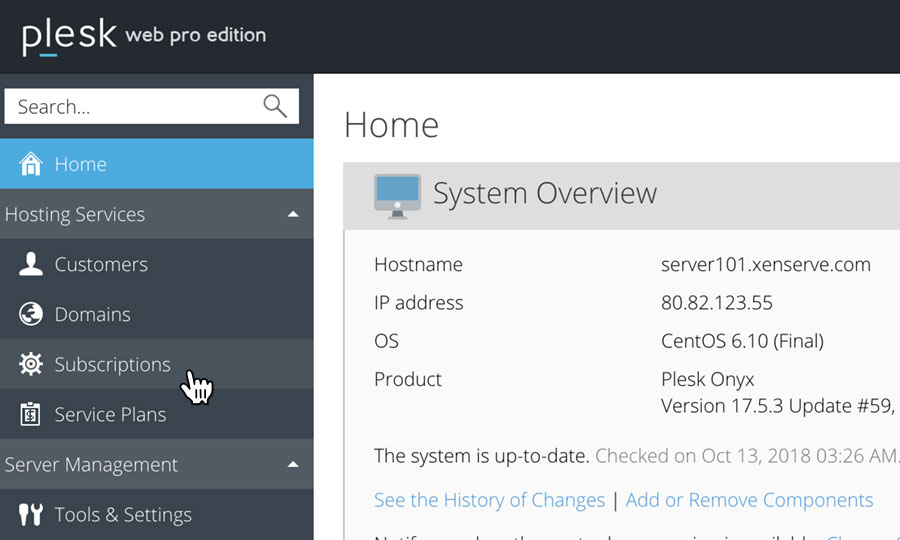
STEP 3
Choose Your Site
This will bring up a list of websites you have on your Reseller Hosting account.
Locate the domain name you wish to access, then simply click on it.
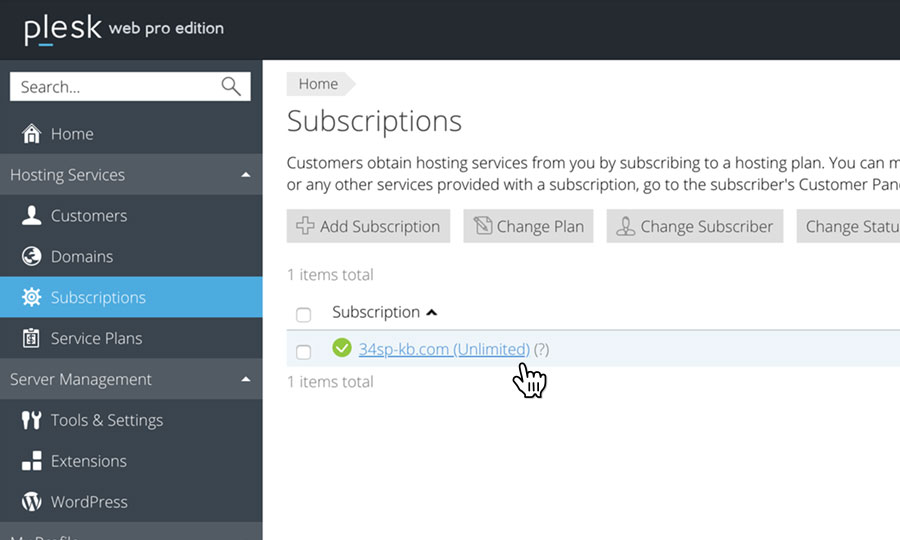
STEP 4
Choose ‘Web Hosting Access’
This will present a list of icons. To add a unique IP for the domain you have chosen, just click on the icon labelled ‘Web Hosting Access’
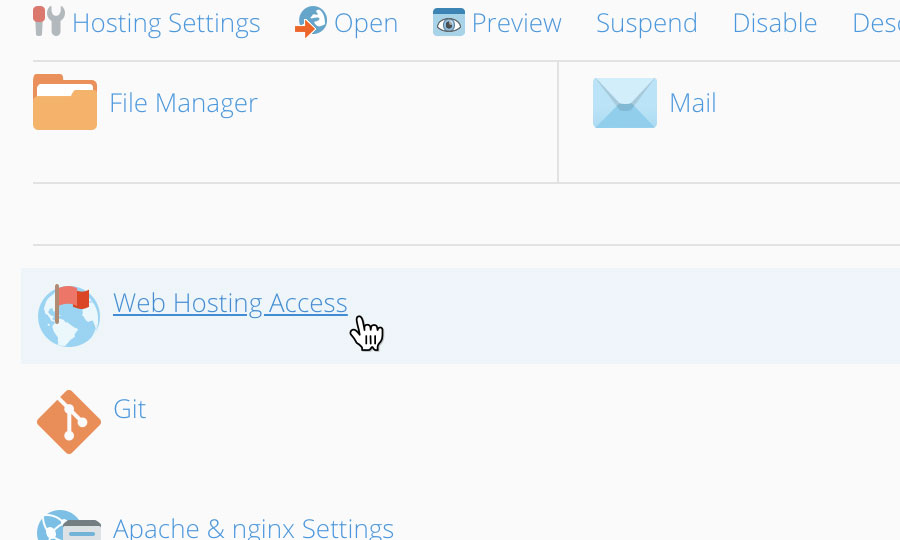
STEP 5
Select your unique IP
This will bring up the hosting access management page. Locate the drop down labelled ‘IP address’ and select your unique IP from the list.
Then scroll to the bottom of the page and click on the button labelled ‘OK’ to save your changes.