Applies to:
WordPress Hosting
Difficulty:
Easy
Time Needed:
5 minutes
Introduction
This is a quick guide to running WP-CLI on your WordPress Hosting account.
WP-CLI allows you to manage your WordPress site from the command line and is installed on all our WordPress hosting accounts. This may be useful if you need to make quick checks on sites, or for more advanced scripting usage.
How to run WP-CLI on WordPress Hosting
STEP 1
Configure SSH access to your account
Shell access to your account uses the same details as SFTP, so you may need to follow our guide on ‘How to Manage Your SFTP Access Details’, in order to update your password. You will also need to unlock your SFTP account.

STEP 2
Connect to your account using SSH
You will need to connect to your account using SSH in order to access WP-CLI. Exactly how to do this will depend on the operating system that you are using.
Windows
You should use a client such as PuTTY.
Mac OS X
The ssh command is available from Terminal (Applications > Utilities > Terminal).
To connect, you should access your account with your SFTP username. In this example, the username is ‘user’.
Once connected, you will need to change directory into httpdocs, by typing the following:
cd httpdocs
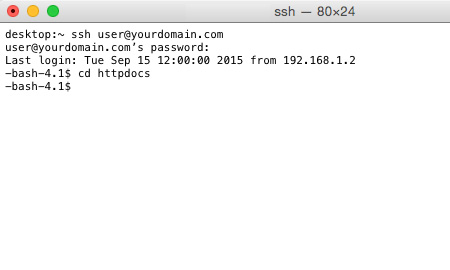
STEP 3
Use WP-CLI
WP-CLI is already installed on your account, and can be accessed simply by typing:
wp
If you press enter at this point, you’ll be shown a screen of help, which you can close by pressing the Q key.
You can manipulate plugins, themes, users and more using WP-CLI. We’ll show how to install a new plugin. First, type the following:
wp plugin list
This will check to see what plugins are installed, along with their version and status.
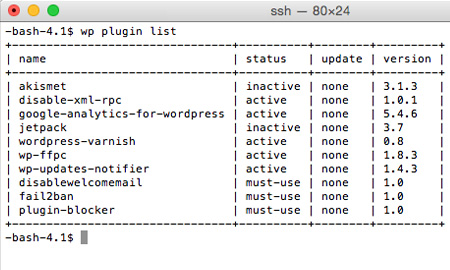
STEP 4
Install a plugin
Let’s install the plugin hello-world, by using the command:
wp plugin install hello-world
You’ll notice a couple of PHP warnings. These can safely be ignored.
As usual, after installing a WordPress plugin it needs to be activated. We can do that from WP-CLI too, by using the following command:
wp plugin activate hello-world

Further information
WP-CLI is a very capable tool, and can do far more than we have covered in this knowledge base article. You can find a full command reference on the official WP-CLI website.