Applies to:
WordPress Hosting
Difficulty:
Easy
Time Needed:
5 minutes
Introduction
This is a quick step-by-step walkthrough for upgrading your WordPress Hosting container via the 34SP.com Control Panel.
STEP 1
Login to your account
Firstly, you’ll need to login to your 34SP.com account at https://account.34sp.com.

STEP 2
Choose ‘Manage Sites’
Once you have logged in, click on the ‘Manage Sites’ icon. This will bring up a list of websites or domain names you have in your 34SP.com account. Simply choose the WordPress container you wish to upgrade.
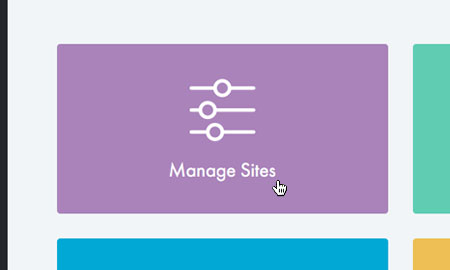
STEP 3
Choose ‘Upgrade Container’
After you have clicked on the WordPress container you wish to upgrade, please click on the settings icon and choose ‘Upgrade Container’.

STEP 4
Choose your upgrade
The ‘Upgrade’ page provides an overview on your upgrade options, with incremental increases in specification & price the higher the unit number.

STEP 5
Ordering your upgrade
When you have decided which unit you wish to upgrade to, click on the unit number, then click on the button labelled ‘Upgrade Now’.
The upgrade will then by added to your shopping basket. At this point you can either add more products to your shopping basket or click on the ‘Proceed to Checkout’ button and begin the payment process.
