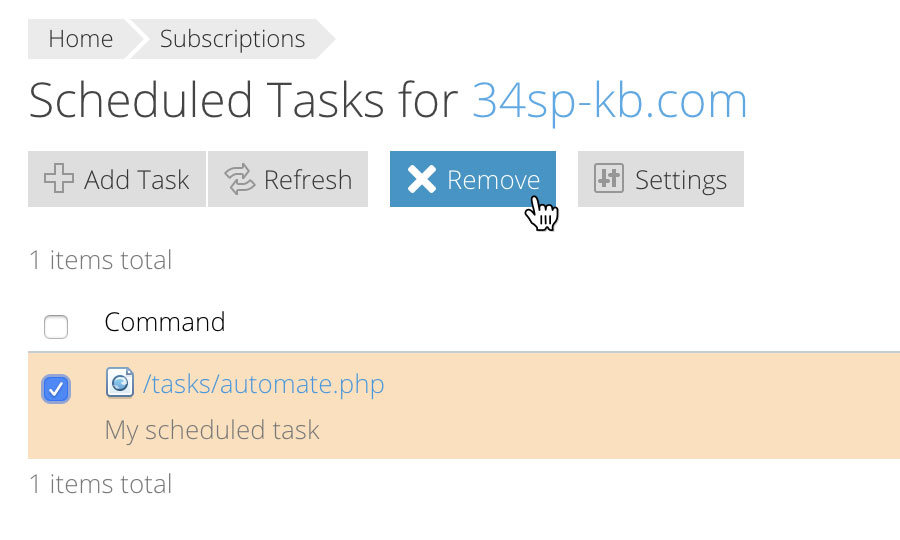Applies to:
Reseller Hosting
Difficulty:
Easy
Time Needed:
10 minutes
Introduction
This is a quick step-by-step guide to viewing, adding and removing scheduled tasks (crons) on a Reseller Hosting account, via the Plesk Onyx control panel.
Contents
Managing scheduled tasks in Plesk Onyx
STEP 1
Login to your account
Firstly you’ll need to login to your Plesk Onyx control panel, which will be at a URL similar to https://your_server_number.xenserve.com:8443/
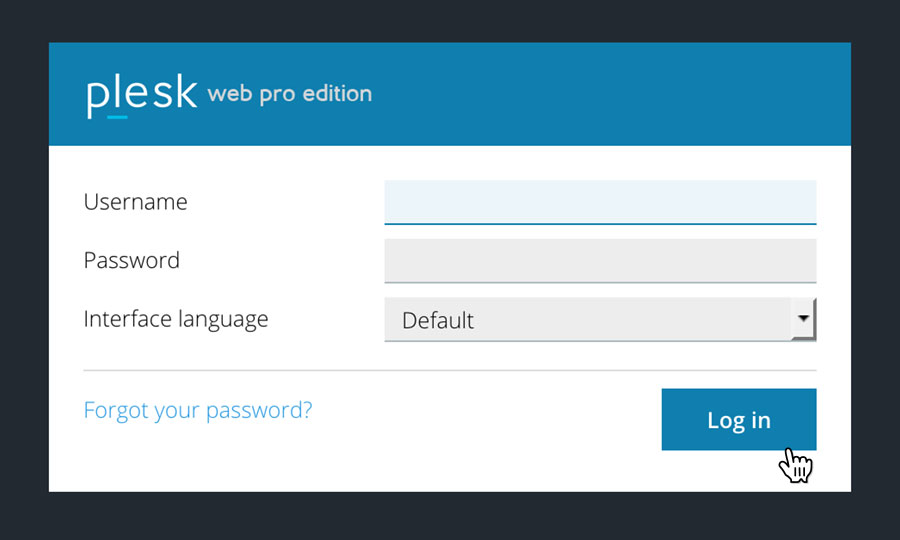
STEP 2
Choose ‘Subscriptions’
Once you have logged in, click on the ‘Subscriptions’ option, in the left hand menu.
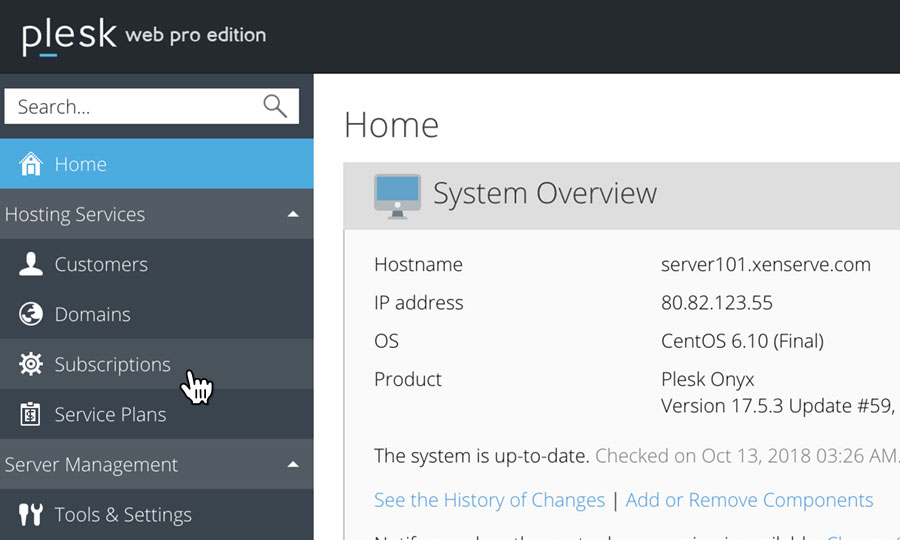
STEP 3
Choose Your Site
This will bring up a list of websites you have on your Reseller Hosting account.
Locate the domain name you wish to access, then simply click on it.
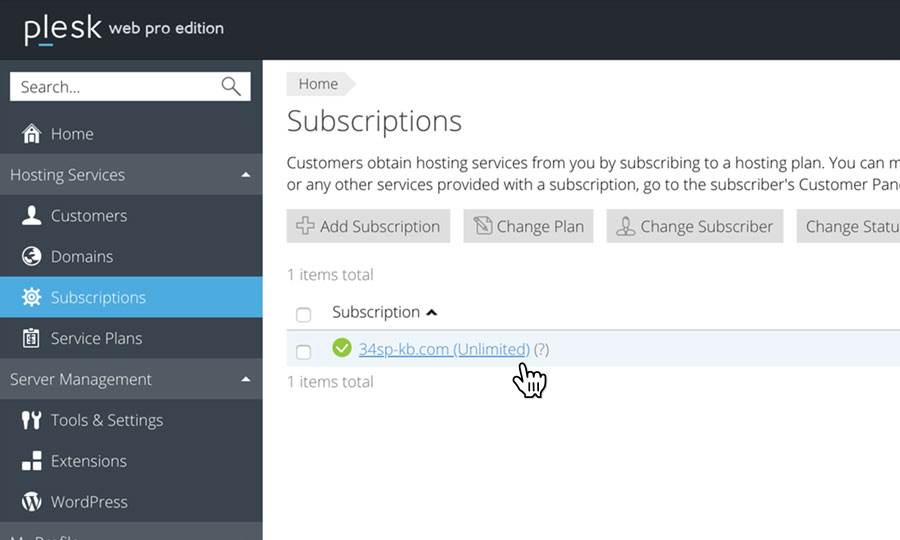
STEP 4
Managing your scheduled tasks
This will bring up a an overview of your selected domain. To view a list of scheduled tasks on this domain, simply click on the icon labelled ‘Scheduled Tasks’.
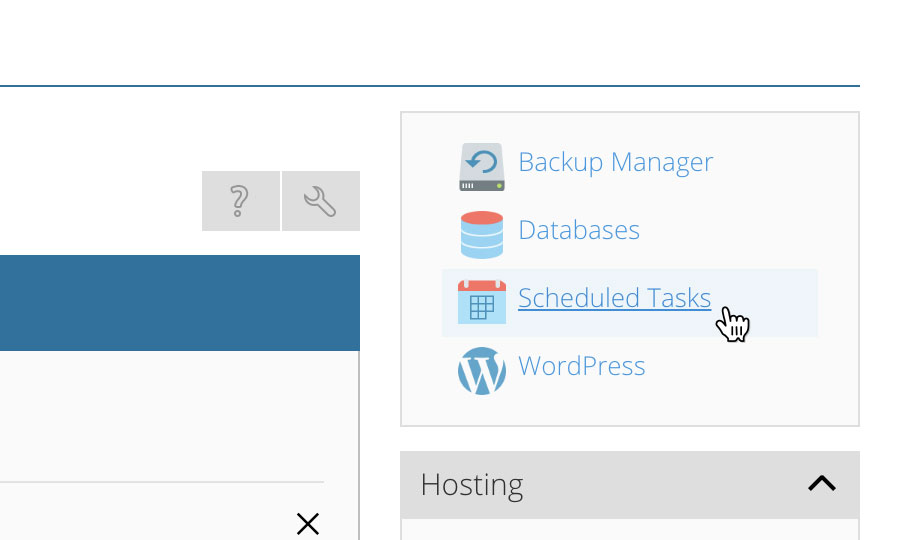
How to add a new scheduled task in Plesk Onyx
STEP 1
Add a new scheduled task
If you wish to add a new scheduled task, just click on the button labelled ‘Add Task’.
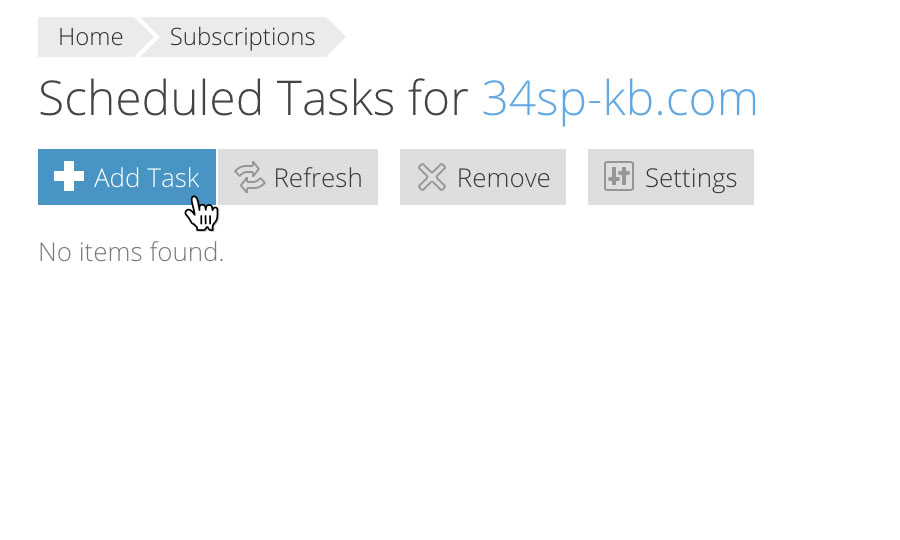
STEP 2
Enter your scheduled task
This will bring up a form. Fill in the form with your scheduled task information. When you’re done, click ‘OK’ to save your changes.
You’ll then be returned to the ‘Scheduled Tasks’page, were your new task will be listed.
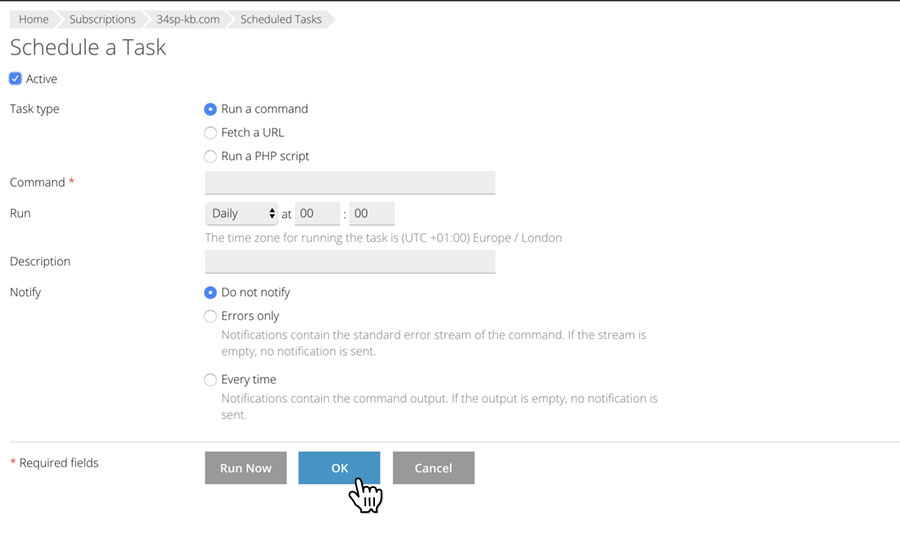
How to delete a scheduled task in Plesk Onyx
STEP 1
Select a scheduled task
If you wish to delete an existing scheduled task, simply locate the task on the ‘Scheduled Tasks’page, then click on the adjacent checkbox.
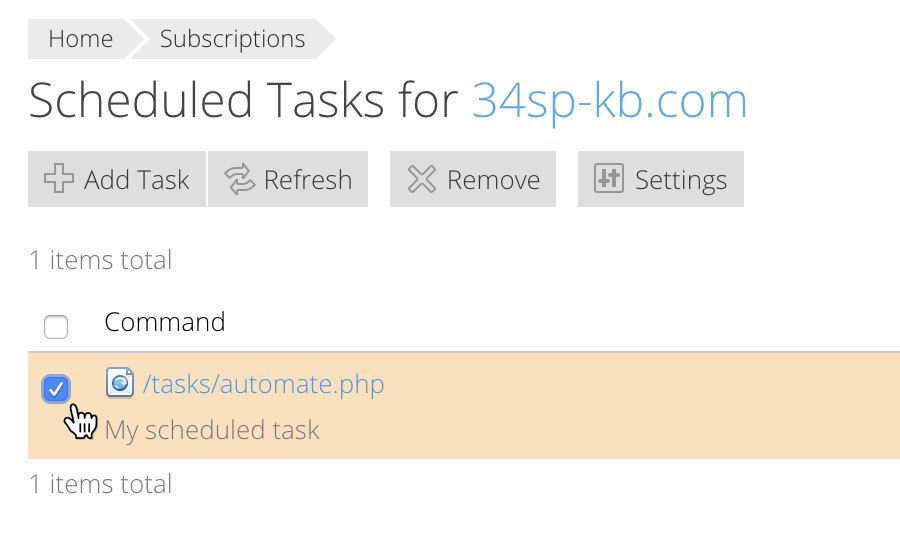
STEP 2
Remove a scheduled task
Then click on the button labelled ‘Remove’. This will remove the task from your list of scheduled task.