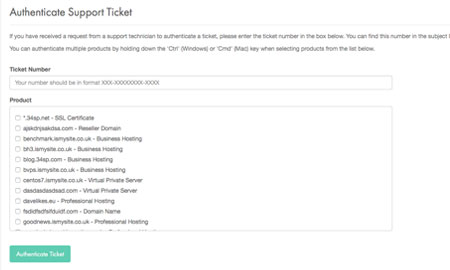Applies to:
Account Management
Difficulty:
Easy
Time Needed:
5 minutes
Introduction
This is a quick step-by-step walkthrough for authenticating a support ticket via the 34SP.com Control Panel.
If you contact our technical support team via email (support@34sp.com) they may ask you to authenticate your support ticket. The ticket authentication process is a security procedure, designed to increase the security of you account information.
Please note: Tickets created inside the 34SP.com Control Panel do not require authenticating. For more details on creating support tickets via the Control Panel, please see ‘How to create a support ticket via the Control Panel’.
Authenticating a support ticket
STEP 1
Login to your account
Firstly, you’ll need to login to your 34SP.com account at https://account.34sp.com.
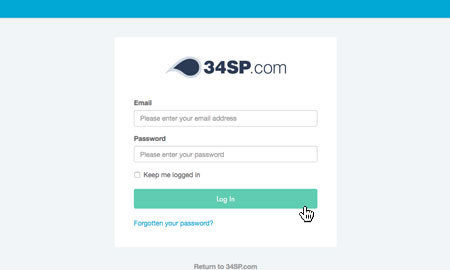
STEP 2
Choose ‘My Support’
Once you have logged in, click on the ‘My Support’ icon.

STEP 3
Choose ‘Authenticate Support Ticket’
When viewing the ‘My Support’ page, just click on the tab labelled ‘Authenticate Support Ticket’.
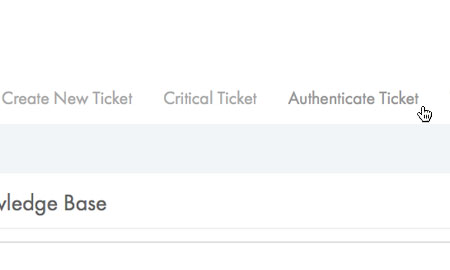
STEP 4
Authenticating a support ticket
This will bring up a form. In the field labelled ‘Ticket Number’ please enter the 15 digit reference code supplied with your authentication request.
In the ‘Product’ field, please select which product you want to give your contact access to and check the relevant box.
When you’re done, click ‘Authenticate Support Ticket’ and your ticket authentication will be submitted to our technical support team.