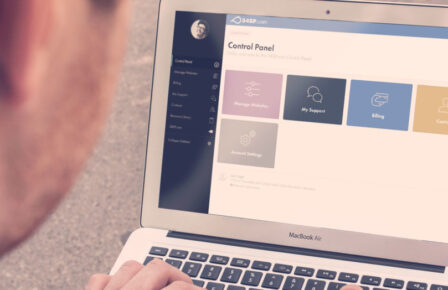Hello there, my name is Joe and I’m one of the 34SP.com Support Team members that you can contact via telephone and Live Chat 8 ’til 8 Monday to Friday, as well as email on: support@34sp.com. Regardless of whether your account is basic website hosting, business hosting or reseller hosting, you can use the tips I’m going to share with you to increase your productivity.
I’m going to explain a little further about the email tools at your disposal. This will hopefully save you some time and make everything a bit more organised.Today’s blog entry is a follow on post from Keith’s explanation on Email settings. I will be going through some of the more advanced features such as Autoresponders, Mail Lists and Mail Groups.
Auto Responders
Now that your mailbox is up and running, you may want to alert any potential clients or customers that you will be away from the office or computer. This is where Auto Responders come into play – as they are a good straight-forward way of notifying anyone that emails your mailbox that you won’t be responding to them straight away.
To set up an Auto Responder, log into your Plesk control panel (www.yourdomain.co.uk/siteadmin). Click on your domain, and then click on the Mail icon. This will show a similar screen to the one above. Autoresponders have their own icon, an envelope with a grey arrow. After this, click on ”Add New Autoresponder”.This will give you all the options you require such as the response text, whether the email is forwarded to a separate address (working as a Redirect) and how many email addresses it can store at a time.
Mail Groups
A Mail Group is a handy function to keep people, work and additional email addresses separate. The premise is to place people that would see the same email, such as work addresses or even members of the same Sunday League football team in one group, saving you time and remembering everyone’s email addresses.To create a Mail Group, click on the icon called ”Mail Group”, and then ”Add New Member”. Enter all of the addresses, give the group a name, and most importantly – be sure to enable it. Once you have done this, you can enter the Mail Group name into your ‘To’ field which will then send the email to all of the members of that Mail Group.
Mail Lists
Mail Lists are one of the additional features that we provide at 34SP.com. More commonly known as a ”Distribution list”, the term sometimes used for a function of email clients where lists of email addresses are used to email everyone on the list at once. This can also be referred to as an electronic mailshot. It differs from a mailing list as it is usually for one way traffic and not for coordinating a discussion. In effect, only members of a distribution list can send mails to the list.The Mail List software we provide is called Mailman and it costs £7.50 per year. To add this to your account, log into your account on https://account.34sp.com/login. Click on Hosting, and then the Upgrade button.
I hope that these tips will be beneficial to you in your email activities. As always, if you have any more questions, feel free to contact me or the rest of the support team via the details on the Contact Us page.