Applies to:
Reseller Hosting
Difficulty:
Easy
Time Needed:
5 minutes
Introduction
This is a quick step-by-step walkthrough for adding a new domain to your Reseller Hosting account, via the 34SP.com control panel.
STEP 1
Login to your account
Firstly, you’ll need to login to your 34SP.com account at https://account.34sp.com.
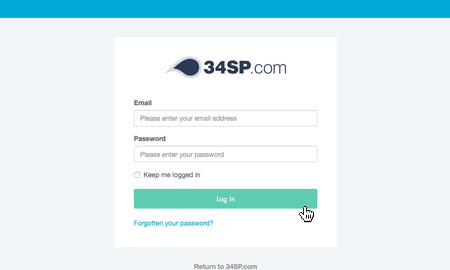
STEP 2
Choose ‘Manage Websites’
Once you have logged in, click on the ‘Manage Sites’ icon.
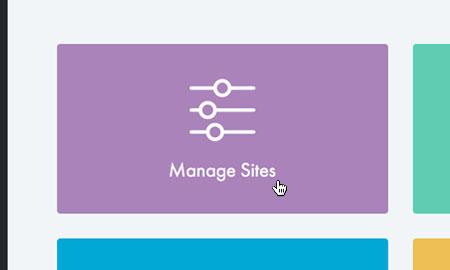
STEP 3
Choose ‘Settings’
Locate your reseller account on the page and click ‘Settings‘.
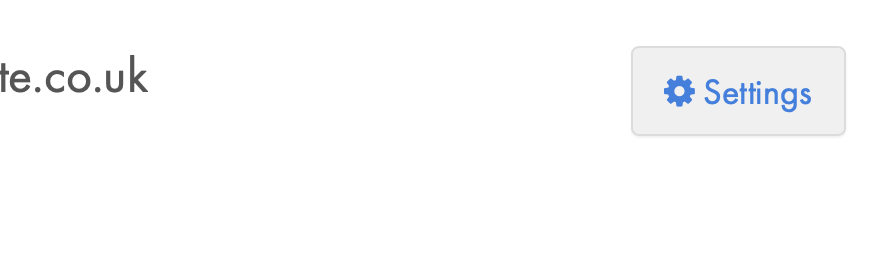
STEP 4
Choose ‘Manage’
From your reseller overview page, select the ‘Manage‘ button under the ‘Sites‘ menu.
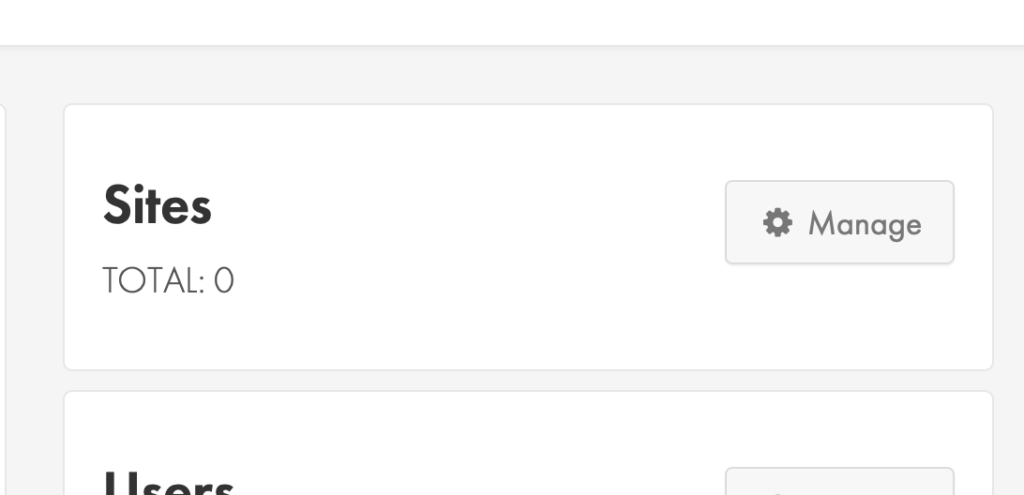
STEP 5
Choose ‘Add New Site’
From the sites menu, select the ‘Add New Site‘ button.

STEP 6
Name your website
Fill in the ‘Site Name‘ field with the domain name of the website you wish to add, then click the ‘Add Site‘ button.

Was this article helpful?
YesNo