Applies to:
Domains
Difficulty:
Easy
Time Needed:
5 minutes
Introduction
This is a quick step-by-step walkthrough for updating your nameservers via the 34SP.com Control Panel.
Nameservers are responsible for resolving, a process in which a domain name matching your website is taken and a physical address is obtained. To learn more about DNS, please read ‘How to manage DNS records’ here.
Please Note: Nameserver changes typically take 24-48 hours to fully propagate.
How to update nameservers
STEP 1
Login to your account
Firstly, you’ll need to login to your 34SP.com account at https://account.34sp.com.

STEP 2
Choose ‘Manage Sites’
Once you have logged in, click on the ‘Manage Sites’icon. This will bring up a list of websites or domain names you have in your 34SP.com account. Simply choose the website or domain name to wish to edit by clicking on it.
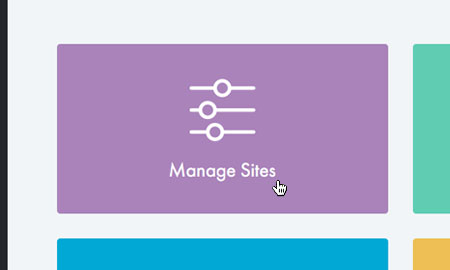
STEP 3
Choose ‘Update Nameservers’
After you have clicked on the website or domain name you wish to edit, you will be presented with a page of icons. Please click on the icon labelled ‘Update Nameservers’.

STEP 4
Update your nameservers
This will bring up a form. Please enter a minimum of either two nameserver names OR two IP addresses for your nameservers. You cannot enter both. When you’re done, click ‘Update Nameservers’ to save your changes.
