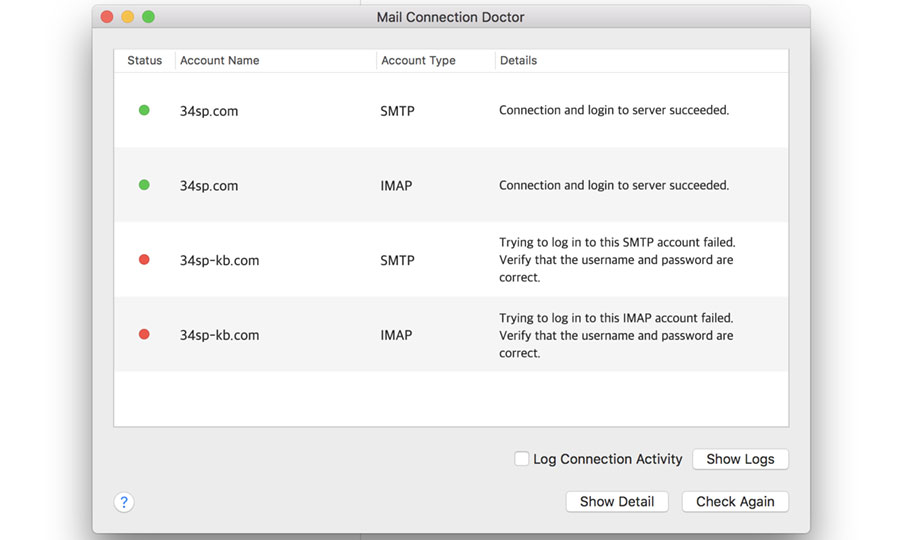Applies to:
Professional Hosting
Universal Hosting
Reseller Hosting
WordPress Hosting
Difficulty:
Easy
Time Needed:
5 minutes
How to use Mail Connection Doctor
This is a quick step-by-step guide to using ‘Mail Connection Doctor’ in Mac Mail (on macOS High Sierra) so that you can diagnose email connection issues you may be experiencing.
How to use Mail Connection Doctor
STEP 1
Open Mac Mail
Firstly, you’ll need to open Mac Mail by clicking on the Mail icon, in your dock.
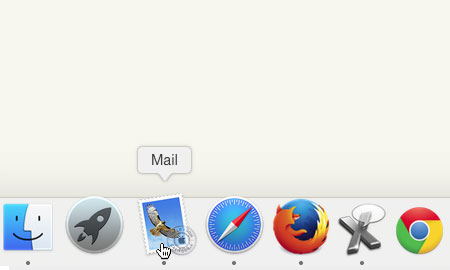
STEP 2
Choose ‘Window > Connection Doctor’
Once Mac Mail has opened, choose ‘Window’ from the main menu, then from the drop-down menu choose ‘Connection Doctor’.

STEP 3
View your connection diagnosis
This will open the Mail Connection Doctor, which will display your connection information.
Error messages that start ‘Trying to log into this…’suggest that either your email/password combination are incorrect, or that your email service is currently experiencing an outage.
Error messages that start ‘Could not connect to this…’ suggest that your mailbox settings may not be correct, or that you may be experiencing local network issues.