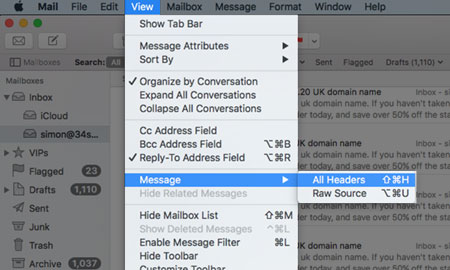Applies to:
Professional Hosting
Universal Hosting
Reseller Hosting
WordPress Hosting
Difficulty:
Easy
Time Needed:
5 minutes
Introduction
This is a quick step-by-step guide to viewing the headers of an email in Mac Mail. You may be asked to provide an email header, by a member of the 34SP.com Technical Support team. We use the information in the header to troubleshoot mail delivery problems.
When an email is created, it is made up of several components. One of those components in the ‘message body’, which is the content of the email. Another part is called the ‘header’, which is normally hidden. The job of an email header is to provide a detailed log of the network path taken by the email, between the mail sender and the mail receiver.
View email headers in Mac Mail
STEP 1
Open Mac Mail
Firstly, you’ll need to open Mac Mail by clicking on the Mail icon, in your dock.
Then view the specific email you wish to view the headers of, firstly by locating it, then by clicking on it.
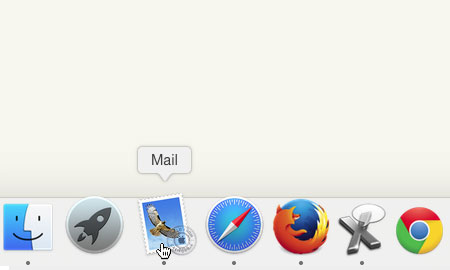
STEP 2
View the email headers
After you have selected the email to wish to view the headers of, choose ‘View’ from the main menu, then from the drop down menu choose ‘Message’ then ‘All Headers’.
This will then update the email you have selected, so that the header information is displayed above the email’s content.